In this guide we are going to see how we can install Git in Linux, the famous version control system that most developers use. Git facilitates group work and code management, making the task of adding features to a team framework very easy. Installing Git is very simple, and on most Linux distros you will be able to install Git with a couple of commands.
How to Install Git In Linux
The installation of Git in Linux very simple. Depending on your distribution you will have to use one package manager or another.
Debian / Ubuntu
To install git in linux, in this case Debian or Ubuntu we can use the apt package manager to do so:
First, lets update the repositories:
sudo apt-get updateThen we can simply tell apt to install git
sudo apt-get install gitLet’s check the current version of git to see if its installed on our system:
git --versionOutput
git version 2.34.1CentOS / Fedora / RHEL
You can install Git on systems running Fedora or RHEL/CentOS distributions using the yum package manager.
yum install gitLet’s check git’s version to verify it has been installed on our system:
git --versionOutput
git version 2.35.1Installing a Specific version of Git in Linux (from Source)
Let’s say you are looking for a specific version of git to install on our system, or just simply the version of git our package manager apt or yum installed an old version.
For this we need to compile Git from the source to get the latest version or even the specific one we are after.
Debian / Ubuntu
First, lets update our packages and then install all the dependencies required:
sudo apt-get updatesudo apt install dh-autoreconf libcurl4-gnutls-dev libexpat1-dev make gettext libz-dev libssl-dev libghc-zlib-devThen, navigate to the the Git’s release page on Github and copy the tar.gz file URL:
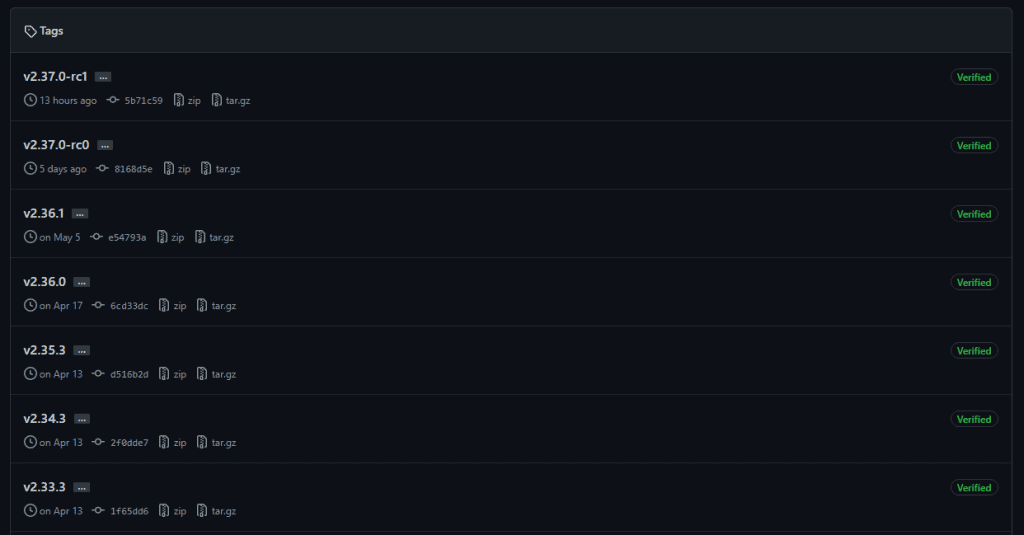
Then, we are going to download the file with the wget command and extract the file with tar on the /usr/src directory:
sudo wget -c https://github.com/git/git/archive/refs/tags/v2.36.1.tar.gz -O - | sudo tar -xz -C /usr/src Once downloaded and extracted use the cd command to navigate to the directory you just downloaded and extracted git to, in our case is the /usr/src/git-2.36.1 directory but in your case it might be different:
cd /usr/src/git-2.36.1/Now, lets compile and install Git (it will take a few minutes)
make configure
sudo ./configure --prefix=/usr
sudo make
sudo make installOnce it has been completed, now let’s check the git version:
git --versionoutput
git version 2.36.1CentOS / Fedora / RHEL
Similar to Debian-based distros we need to navigate to the Git’s release page on Github and copy the tar.gz URL.
Let first install the required packages:
sudo yum -y install wget perl-CPAN gettext-devel perl-devel openssl-devel zlib-devel curl-devel expat-devel asciidoc xmlto docbook2X autoconfThen with the help of wget and tar we’ll download and extract the downloaded files:
sudo wget -c https://github.com/git/git/archive/refs/tags/v2.36.1.tar.gz -O - | sudo tar -xz -C /usr/src Then use the cd command to navigate to the extracted folder located at, in our case and yours will differ, /usr/src/git-2.36.1/
cd /usr/src/git-2.36.1/Then lets compile and install (this will take some minutes):
make configure
sudo ./configure --prefix=/usr
sudo make
sudo make installLet’s check git‘s version:
git --versionOutput
git version 2.36.1With this we verified that git was installed successfully wit the version we downloaded and extracted.
Summary
This guide showed you got to install git in Linux. It also showed you how to install a specific version of git from source on your Debian/Ubuntu or RHEL-based system.